- Select选择器
- 何时使用
- 代码演示
- API
- Select props
- Select Methods
- Option props
- OptGroup props
Select选择器
下拉选择器。
何时使用
弹出一个下拉菜单给用户选择操作,用于代替原生的选择器,或者需要一个更优雅的多选器时。
当选项少时(少于 5 项),建议直接将选项平铺,使用 Radio 是更好的选择。
代码演示
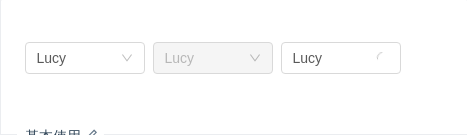
基本使用
基本使用。
import { Select } from 'antd';const Option = Select.Option;function handleChange(value) {console.log(`selected ${value}`);}ReactDOM.render(<div><Select defaultValue="lucy" style={{ width: 120 }} onChange={handleChange}><Option value="jack">Jack</Option><Option value="lucy">Lucy</Option><Option value="disabled" disabled>Disabled</Option><Option value="Yiminghe">yiminghe</Option></Select><Select defaultValue="lucy" style={{ width: 120 }} disabled><Option value="lucy">Lucy</Option></Select><Select defaultValue="lucy" style={{ width: 120 }} loading><Option value="lucy">Lucy</Option></Select></div>,mountNode,);
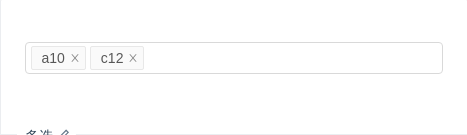
多选
多选,从已有条目中选择(scroll the menu)
import { Select } from 'antd';const Option = Select.Option;const children = [];for (let i = 10; i < 36; i++) {children.push(<Option key={i.toString(36) + i}>{i.toString(36) + i}</Option>);}function handleChange(value) {console.log(`selected ${value}`);}ReactDOM.render(<Selectmode="multiple"style={{ width: '100%' }}placeholder="Please select"defaultValue={['a10', 'c12']}onChange={handleChange}>{children}</Select>,mountNode,);
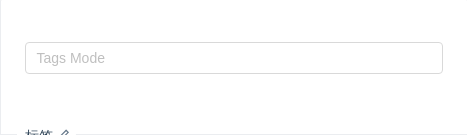
标签
tags select,随意输入的内容(scroll the menu)
import { Select } from 'antd';const Option = Select.Option;const children = [];for (let i = 10; i < 36; i++) {children.push(<Option key={i.toString(36) + i}>{i.toString(36) + i}</Option>);}function handleChange(value) {console.log(`selected ${value}`);}ReactDOM.render(<Select mode="tags" style={{ width: '100%' }} placeholder="Tags Mode" onChange={handleChange}>{children}</Select>,mountNode,);
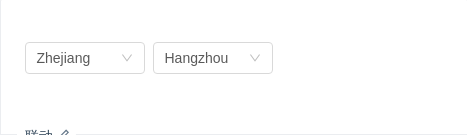
联动
省市联动是典型的例子。
推荐使用 Cascader 组件。
import { Select } from 'antd';const Option = Select.Option;const provinceData = ['Zhejiang', 'Jiangsu'];const cityData = {Zhejiang: ['Hangzhou', 'Ningbo', 'Wenzhou'],Jiangsu: ['Nanjing', 'Suzhou', 'Zhenjiang'],};class App extends React.Component {state = {cities: cityData[provinceData[0]],secondCity: cityData[provinceData[0]][0],};handleProvinceChange = value => {this.setState({cities: cityData[value],secondCity: cityData[value][0],});};onSecondCityChange = value => {this.setState({secondCity: value,});};render() {const { cities } = this.state;return (<div><SelectdefaultValue={provinceData[0]}style={{ width: 120 }}onChange={this.handleProvinceChange}>{provinceData.map(province => (<Option key={province}>{province}</Option>))}</Select><Selectstyle={{ width: 120 }}value={this.state.secondCity}onChange={this.onSecondCityChange}>{cities.map(city => (<Option key={city}>{city}</Option>))}</Select></div>);}}ReactDOM.render(<App />, mountNode);
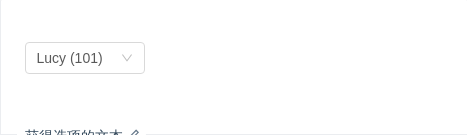
获得选项的文本
默认情况下 onChange 里只能拿到 value,如果需要拿到选中的节点文本 label,可以使用 labelInValue 属性。
选中项的 label 会被包装到 value 中传递给 onChange 等函数,此时 value 是一个对象。
import { Select } from 'antd';const Option = Select.Option;function handleChange(value) {console.log(value); // { key: "lucy", label: "Lucy (101)" }}ReactDOM.render(<SelectlabelInValuedefaultValue={{ key: 'lucy' }}style={{ width: 120 }}onChange={handleChange}><Option value="jack">Jack (100)</Option><Option value="lucy">Lucy (101)</Option></Select>,mountNode,);
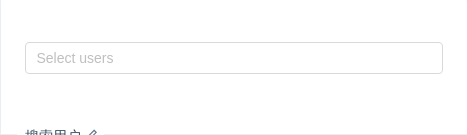
搜索用户
一个带有远程搜索,防抖控制,请求时序控制,加载状态的多选示例。
import { Select, Spin } from 'antd';import debounce from 'lodash/debounce';const Option = Select.Option;class UserRemoteSelect extends React.Component {constructor(props) {super(props);this.lastFetchId = 0;this.fetchUser = debounce(this.fetchUser, 800);}state = {data: [],value: [],fetching: false,};fetchUser = value => {console.log('fetching user', value);this.lastFetchId += 1;const fetchId = this.lastFetchId;this.setState({ data: [], fetching: true });fetch('https://randomuser.me/api/?results=5').then(response => response.json()).then(body => {if (fetchId !== this.lastFetchId) {// for fetch callback orderreturn;}const data = body.results.map(user => ({text: `${user.name.first} ${user.name.last}`,value: user.login.username,}));this.setState({ data, fetching: false });});};handleChange = value => {this.setState({value,data: [],fetching: false,});};render() {const { fetching, data, value } = this.state;return (<Selectmode="multiple"labelInValuevalue={value}placeholder="Select users"notFoundContent={fetching ? <Spin size="small" /> : null}filterOption={false}onSearch={this.fetchUser}onChange={this.handleChange}style={{ width: '100%' }}>{data.map(d => (<Option key={d.value}>{d.text}</Option>))}</Select>);}}ReactDOM.render(<UserRemoteSelect />, mountNode);
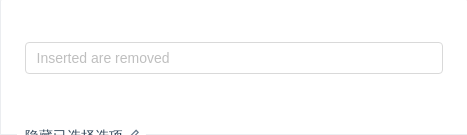
隐藏已选择选项
隐藏下拉列表中已选择的选项。
import { Select } from 'antd';const OPTIONS = ['Apples', 'Nails', 'Bananas', 'Helicopters'];class SelectWithHiddenSelectedOptions extends React.Component {state = {selectedItems: [],};handleChange = selectedItems => {this.setState({ selectedItems });};render() {const { selectedItems } = this.state;const filteredOptions = OPTIONS.filter(o => !selectedItems.includes(o));return (<Selectmode="multiple"placeholder="Inserted are removed"value={selectedItems}onChange={this.handleChange}style={{ width: '100%' }}>{filteredOptions.map(item => (<Select.Option key={item} value={item}>{item}</Select.Option>))}</Select>);}}ReactDOM.render(<SelectWithHiddenSelectedOptions />, mountNode);
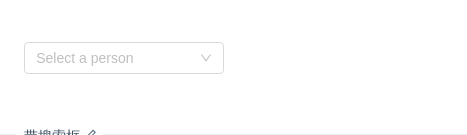
带搜索框
展开后可对选项进行搜索。
import { Select } from 'antd';const Option = Select.Option;function onChange(value) {console.log(`selected ${value}`);}function onBlur() {console.log('blur');}function onFocus() {console.log('focus');}function onSearch(val) {console.log('search:', val);}ReactDOM.render(<SelectshowSearchstyle={{ width: 200 }}placeholder="Select a person"optionFilterProp="children"onChange={onChange}onFocus={onFocus}onBlur={onBlur}onSearch={onSearch}filterOption={(input, option) =>option.props.children.toLowerCase().indexOf(input.toLowerCase()) >= 0}><Option value="jack">Jack</Option><Option value="lucy">Lucy</Option><Option value="tom">Tom</Option></Select>,mountNode,);
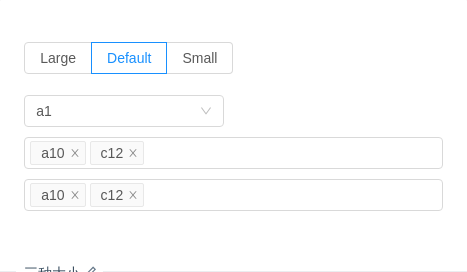
三种大小
三种大小的选择框,当 size 分别为 large 和 small 时,输入框高度为 40px 和 24px ,默认高度为 32px。
import { Select, Radio } from 'antd';const Option = Select.Option;const children = [];for (let i = 10; i < 36; i++) {children.push(<Option key={i.toString(36) + i}>{i.toString(36) + i}</Option>);}function handleChange(value) {console.log(`Selected: ${value}`);}class SelectSizesDemo extends React.Component {state = {size: 'default',};handleSizeChange = e => {this.setState({ size: e.target.value });};render() {const { size } = this.state;return (<div><Radio.Group value={size} onChange={this.handleSizeChange}><Radio.Button value="large">Large</Radio.Button><Radio.Button value="default">Default</Radio.Button><Radio.Button value="small">Small</Radio.Button></Radio.Group><br /><br /><Select size={size} defaultValue="a1" onChange={handleChange} style={{ width: 200 }}>{children}</Select><br /><Selectmode="multiple"size={size}placeholder="Please select"defaultValue={['a10', 'c12']}onChange={handleChange}style={{ width: '100%' }}>{children}</Select><br /><Selectmode="tags"size={size}placeholder="Please select"defaultValue={['a10', 'c12']}onChange={handleChange}style={{ width: '100%' }}>{children}</Select></div>);}}ReactDOM.render(<SelectSizesDemo />, mountNode);
.code-box-demo .ant-select {margin: 0 8px 10px 0;}#components-select-demo-search-box .code-box-demo .ant-select {margin: 0;}
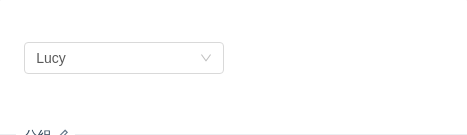
分组
用 OptGroup 进行选项分组。
import { Select } from 'antd';const { Option, OptGroup } = Select;function handleChange(value) {console.log(`selected ${value}`);}ReactDOM.render(<Select defaultValue="lucy" style={{ width: 200 }} onChange={handleChange}><OptGroup label="Manager"><Option value="jack">Jack</Option><Option value="lucy">Lucy</Option></OptGroup><OptGroup label="Engineer"><Option value="Yiminghe">yiminghe</Option></OptGroup></Select>,mountNode,);
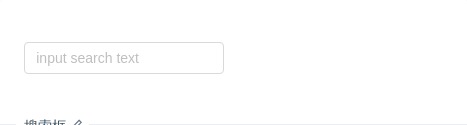
搜索框
搜索和远程数据结合。
import { Select } from 'antd';import jsonp from 'fetch-jsonp';import querystring from 'querystring';const Option = Select.Option;let timeout;let currentValue;function fetch(value, callback) {if (timeout) {clearTimeout(timeout);timeout = null;}currentValue = value;function fake() {const str = querystring.encode({code: 'utf-8',q: value,});jsonp(`https://suggest.taobao.com/sug?${str}`).then(response => response.json()).then(d => {if (currentValue === value) {const result = d.result;const data = [];result.forEach(r => {data.push({value: r[0],text: r[0],});});callback(data);}});}timeout = setTimeout(fake, 300);}class SearchInput extends React.Component {state = {data: [],value: undefined,};handleSearch = value => {fetch(value, data => this.setState({ data }));};handleChange = value => {this.setState({ value });};render() {const options = this.state.data.map(d => <Option key={d.value}>{d.text}</Option>);return (<SelectshowSearchvalue={this.state.value}placeholder={this.props.placeholder}style={this.props.style}defaultActiveFirstOption={false}showArrow={false}filterOption={false}onSearch={this.handleSearch}onChange={this.handleChange}notFoundContent={null}>{options}</Select>);}}ReactDOM.render(<SearchInput placeholder="input search text" style={{ width: 200 }} />, mountNode);
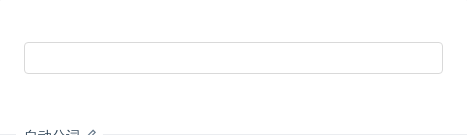
自动分词
试下复制 露西,杰克 到输入框里。只在 tags 和 multiple 模式下可用。
import { Select } from 'antd';const Option = Select.Option;const children = [];for (let i = 10; i < 36; i++) {children.push(<Option key={i.toString(36) + i}>{i.toString(36) + i}</Option>);}function handleChange(value) {console.log(`selected ${value}`);}ReactDOM.render(<Select mode="tags" style={{ width: '100%' }} onChange={handleChange} tokenSeparators={[',']}>{children}</Select>,mountNode,);
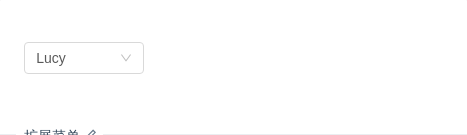
扩展菜单
使用 dropdownRender 对下拉菜单进行自由扩展。
import { Select, Icon, Divider } from 'antd';const Option = Select.Option;ReactDOM.render(<SelectdefaultValue="lucy"style={{ width: 120 }}dropdownRender={menu => (<div>{menu}<Divider style={{ margin: '4px 0' }} /><div style={{ padding: '8px', cursor: 'pointer' }}><Icon type="plus" /> Add item</div></div>)}><Option value="jack">Jack</Option><Option value="lucy">Lucy</Option></Select>,mountNode,);
API
<select><option value="lucy">lucy</option></select>
Select props
| 参数 | 说明 | 类型 | 默认值 |
|---|---|---|---|
| allowClear | 支持清除 | boolean | false |
| autoClearSearchValue | 是否在选中项后清空搜索框,只在 mode 为 multiple 或 tags 时有效。 | boolean | true |
| autoFocus | 默认获取焦点 | boolean | false |
| defaultActiveFirstOption | 是否默认高亮第一个选项。 | boolean | true |
| defaultValue | 指定默认选中的条目 | string|string[]\number|number[]\LabeledValue|LabeledValue[] | - |
| disabled | 是否禁用 | boolean | false |
| dropdownClassName | 下拉菜单的 className 属性 | string | - |
| dropdownMatchSelectWidth | 下拉菜单和选择器同宽 | boolean | true |
| dropdownRender | 自定义下拉框内容 | (menuNode: ReactNode, props) => ReactNode | - |
| dropdownStyle | 下拉菜单的 style 属性 | object | - |
| filterOption | 是否根据输入项进行筛选。当其为一个函数时,会接收 inputValue option 两个参数,当 option 符合筛选条件时,应返回 true,反之则返回 false。 | boolean or function(inputValue, option) | true |
| firstActiveValue | 默认高亮的选项 | string|string[] | - |
| getPopupContainer | 菜单渲染父节点。默认渲染到 body 上,如果你遇到菜单滚动定位问题,试试修改为滚动的区域,并相对其定位。示例 | Function(triggerNode) | () => document.body |
| labelInValue | 是否把每个选项的 label 包装到 value 中,会把 Select 的 value 类型从 string 变为 {key: string, label: ReactNode} 的格式 | boolean | false |
| maxTagCount | 最多显示多少个 tag | number | - |
| maxTagTextLength | 最大显示的 tag 文本长度 | number | - |
| maxTagPlaceholder | 隐藏 tag 时显示的内容 | ReactNode/function(omittedValues) | - |
| mode | 设置 Select 的模式为多选或标签 | 'multiple' | 'tags' | - |
| notFoundContent | 当下拉列表为空时显示的内容 | string | 'Not Found' |
| optionFilterProp | 搜索时过滤对应的 option 属性,如设置为 children 表示对内嵌内容进行搜索 | string | value |
| optionLabelProp | 回填到选择框的 Option 的属性值,默认是 Option 的子元素。比如在子元素需要高亮效果时,此值可以设为 value。 | string | children (combobox 模式下为 value) |
| placeholder | 选择框默认文字 | string | - |
| showArrow | 是否显示下拉小箭头 | boolean | true |
| showSearch | 使单选模式可搜索 | boolean | false |
| size | 选择框大小,可选 large small | string | default |
| suffixIcon | 自定义的选择框后缀图标 | ReactNode | - |
| removeIcon | 自定义的多选框清除图标 | ReactNode | - |
| clearIcon | 自定义的多选框清空图标 | ReactNode | - |
| menuItemSelectedIcon | 自定义当前选中的条目图标 | ReactNode | - |
| tokenSeparators | 在 tags 和 multiple 模式下自动分词的分隔符 | string[] | |
| value | 指定当前选中的条目 | string|string[]\number|number[]\LabeledValue|LabeledValue[] | - |
| onBlur | 失去焦点的时回调 | function | - |
| onChange | 选中 option,或 input 的 value 变化(combobox 模式下)时,调用此函数 | function(value, option:Option/Array<Option>) | - |
| onDeselect | 取消选中时调用,参数为选中项的 value (或 key) 值,仅在 multiple 或 tags 模式下生效 | function(string|number|LabeledValue) | - |
| onFocus | 获得焦点时回调 | function | - |
| onMouseEnter | 鼠标移入时回调 | function | - |
| onMouseLeave | 鼠标移出时回调 | function | - |
| onPopupScroll | 下拉列表滚动时的回调 | function | - |
| onSearch | 文本框值变化时回调 | function(value: string) | |
| onSelect | 被选中时调用,参数为选中项的 value (或 key) 值 | function(string|number|LabeledValue, option:Option) | - |
| defaultOpen | 是否默认展开下拉菜单 | boolean | - |
| open | 是否展开下拉菜单 | boolean | - |
| onDropdownVisibleChange | 展开下拉菜单的回调 (3.9.0 后支持) | function(open) | - |
| loading | 加载中状态 | Boolean | false |
注意,如果发现下拉菜单跟随页面滚动,或者需要在其他弹层中触发 Select,请尝试使用
getPopupContainer={triggerNode => triggerNode.parentNode}将下拉弹层渲染节点固定在触发器的父元素中。
Select Methods
| 名称 | 说明 |
|---|---|
| blur() | 取消焦点 |
| focus() | 获取焦点 |
Option props
| 参数 | 说明 | 类型 | 默认值 |
|---|---|---|---|
| disabled | 是否禁用 | boolean | false |
| key | 和 value 含义一致。如果 React 需要你设置此项,此项值与 value 的值相同,然后可以省略 value 设置 | string | |
| title | 选中该 Option 后,Select 的 title | string | - |
| value | 默认根据此属性值进行筛选 | string|number | - |
| className | Option 器类名 | string | - |
OptGroup props
| 参数 | 说明 | 类型 | 默认值 |
|---|---|---|---|
| key | string | - | |
| label | 组名 | string|React.Element | 无 |
