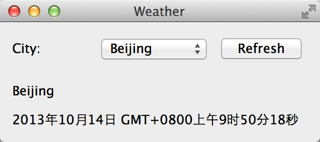上一章我们了解了NetWorker类的简单实现。不仅如此,我们还提到了几个 C++ 开发时常用的设计模式。这些在接下来得代码中依然会用到。
现在我们先来研究下 OpenWeatherMap 的相关 API。之所以选择 OpenWeatherMap,主要是因为这个网站提供了简洁的 API 接口,非常适合示例程序,并且其开发也不需要额外申请 App ID。OpenWeatherMap 的 API 可以选择返回 JSON 或者 XML,这里我们选择使用 JSON 格式。在进行查询时,OpenWeatherMap 支持使用城市名、地理经纬度以及城市 ID,为简单起见,我们选择使用城市名。我们先来看一个例子:http://api.openweathermap.org/data/2.5/weather?q=Beijing,cn&mode=json&units=metric&lang=zh_cn。下面是这个链接的参数分析:
| 参数名字 | 传入值 | 说明 |
| q | Beijing,cn | 查询中国北京的天气 |
| mode | json | 返回格式为 JSON |
| units | metric | 返回单位为公制 |
| lang | zh_cn | 返回语言为中文 |
点击链接,服务器返回一个 JSON 字符串(此时你应该能够使用浏览器看到这个字符串):
- {"coord":{"lon":116.397232,"lat":39.907501},"sys":{"country":"CN","sunrise":1381530122,"sunset":1381570774},"weather":[{"id":800,"main":"Clear","description":"晴","icon":"01d"}],"base":"gdps stations","main":{"temp":20,"pressure":1016,"humidity":34,"temp_min":20,"temp_max":20},"wind":{"speed":2,"deg":50},"clouds":{"all":0},"dt":1381566600,"id":1816670,"name":"Beijing","cod":200}
我们从这里找到 JSON 各个字段的含义。现在我们关心的是:时间(dt);气温(temp);气压(pressure);湿度(humidity)和天气状况(weather)。基于此,我们设计了WeatherInfo类,用于封装服务器返回的信息:
- class WeatherDetail
- {
- public:
- WeatherDetail();
- ~WeatherDetail();
- QString desc() const;
- void setDesc(const QString &desc);
- QString icon() const;
- void setIcon(const QString &icon);
- private:
- class Private;
- friend class Private;
- Private *d;
- };
- class WeatherInfo
- {
- public:
- WeatherInfo();
- ~WeatherInfo();
- QString cityName() const;
- void setCityName(const QString &cityName);
- quint32 id() const;
- void setId(quint32 id);
- QDateTime dateTime() const;
- void setDateTime(const QDateTime &dateTime);
- float temperature() const;
- void setTemperature(float temperature);
- float humidity() const;
- void setHumidity(float humidity);
- float pressure() const;
- void setPressure(float pressure);
- QList<WeatherDetail *> details() const;
- void setDetails(const QList<WeatherDetail *> details);
- private:
- class Private;
- friend class Private;
- Private *d;
- };
- QDebug operator <<(QDebug dbg, const WeatherDetail &w);
- QDebug operator <<(QDebug dbg, const WeatherInfo &w);
WeatherInfo和WeatherDetail两个类相互合作存储我们所需要的数据。由于是数据类,所以只有单纯的 setter 和 getter 函数,这里不再把源代码写出来。值得说明的是最后两个全局函数:
- QDebug operator <<(QDebug dbg, const WeatherDetail &w);
- QDebug operator <<(QDebug dbg, const WeatherInfo &w);
我们重写了<<运算符,以便能够使用类似qDebug() << weatherInfo;这样的语句进行调试。它的实现是这样的:
- QDebug operator <<(QDebug dbg, const WeatherDetail &w)
- {
- dbg.nospace() << "("
- << "Description: " << w.desc() << "; "
- << "Icon: " << w.icon()
- << ")";
- return dbg.space();
- }
- QDebug operator <<(QDebug dbg, const WeatherInfo &w)
- {
- dbg.nospace() << "("
- << "id: " << w.id() << "; "
- << "City name: " << w.cityName() << "; "
- << "Date time: " << w.dateTime().toString(Qt::DefaultLocaleLongDate) << ": " << endl
- << "Temperature: " << w.temperature() << ", "
- << "Pressure: " << w.pressure() << ", "
- << "Humidity: " << w.humidity() << endl
- << "Details: [";
- foreach (WeatherDetail *detail, w.details()) {
- dbg.nospace() << "( Description: " << detail->desc() << ", "
- << "Icon: " << detail->icon() << "), ";
- }
- dbg.nospace() << "] )";
- return dbg.space();
- }
这两个函数虽然比较长,但是很简单,这里不再赘述。
下面我们来看主窗口:
- class MainWindow : public QMainWindow
- {
- Q_OBJECT
- public:
- MainWindow(QWidget *parent = 0);
- ~MainWindow();
- private:
- class Private;
- friend class Private;
- Private *d;
- };
正如前面所说的,这里依然使用了 d 指针模式。头文件没有什么可说的。MainWindow::Private的实现依旧简单:
- class MainWindow::Private
- {
- public:
- Private()
- {
- netWorker = NetWorker::instance();
- }
- void fetchWeather(const QString &cityName) const
- {
- netWorker->get(QString("http://api.openweathermap.org/data/2.5/weather?q=%1&mode=json&units=metric&lang=zh_cn").arg(cityName));
- }
- NetWorker *netWorker;
- };
我们将MainWindow所需要的NetWorker作为MainWindow::Private的一个成员变量。MainWindow::Private提供了一个fetchWeather()函数。由于NetWorker提供的函数都是相当底层的,为了提供业务级别的处理,我们将这样的函数封装在MainWindow::Private中。当然,你也可以在NetWorker中直接提供类似的函数,这取决于你的系统分层设计。
- MainWindow::MainWindow(QWidget *parent)
- : QMainWindow(parent),
- d(new MainWindow::Private)
- {
- QComboBox *cityList = new QComboBox(this);
- cityList->addItem(tr("Beijing"), QLatin1String("Beijing,cn"));
- cityList->addItem(tr("Shanghai"), QLatin1String("Shanghai,cn"));
- cityList->addItem(tr("Nanjing"), QLatin1String("Nanjing,cn"));
- QLabel *cityLabel = new QLabel(tr("City: "), this);
- QPushButton *refreshButton = new QPushButton(tr("Refresh"), this);
- QHBoxLayout *cityListLayout = new QHBoxLayout;
- cityListLayout->setDirection(QBoxLayout::LeftToRight);
- cityListLayout->addWidget(cityLabel);
- cityListLayout->addWidget(cityList);
- cityListLayout->addWidget(refreshButton);
- QVBoxLayout *weatherLayout = new QVBoxLayout;
- weatherLayout->setDirection(QBoxLayout::TopToBottom);
- QLabel *cityNameLabel = new QLabel(this);
- weatherLayout->addWidget(cityNameLabel);
- QLabel *dateTimeLabel = new QLabel(this);
- weatherLayout->addWidget(dateTimeLabel);
- QWidget *mainWidget = new QWidget(this);
- QVBoxLayout *mainLayout = new QVBoxLayout(mainWidget);
- mainLayout->addLayout(cityListLayout);
- mainLayout->addLayout(weatherLayout);
- setCentralWidget(mainWidget);
- resize(320, 120);
- setWindowTitle(tr("Weather"));
- connect(d->netWorker, &NetWorker::finished, [=] (QNetworkReply *reply) {
- qDebug() << reply;
- QJsonParseError error;
- QJsonDocument jsonDocument = QJsonDocument::fromJson(reply->readAll(), &error);
- if (error.error == QJsonParseError::NoError) {
- if (!(jsonDocument.isNull() || jsonDocument.isEmpty()) && jsonDocument.isObject()) {
- QVariantMap data = jsonDocument.toVariant().toMap();
- WeatherInfo weather;
- weather.setCityName(data[QLatin1String("name")].toString());
- QDateTime dateTime;
- dateTime.setTime_t(data[QLatin1String("dt")].toLongLong());
- weather.setDateTime(dateTime);
- QVariantMap main = data[QLatin1String("main")].toMap();
- weather.setTemperature(main[QLatin1String("temp")].toFloat());
- weather.setPressure(main[QLatin1String("pressure")].toFloat());
- weather.setHumidity(main[QLatin1String("humidity")].toFloat());
- QVariantList detailList = data[QLatin1String("weather")].toList();
- QList<WeatherDetail *> details;
- foreach (QVariant w, detailList) {
- QVariantMap wm = w.toMap();
- WeatherDetail *detail = new WeatherDetail;
- detail->setDesc(wm[QLatin1String("description")].toString());
- detail->setIcon(wm[QLatin1String("icon")].toString());
- details.append(detail);
- }
- weather.setDetails(details);
- cityNameLabel->setText(weather.cityName());
- dateTimeLabel->setText(weather.dateTime().toString(Qt::DefaultLocaleLongDate));
- }
- } else {
- QMessageBox::critical(this, tr("Error"), error.errorString());
- }
- reply->deleteLater();
- });
- connect(refreshButton, &QPushButton::clicked, [=] () {
- d->fetchWeather(cityList->itemData(cityList->currentIndex()).toString());
- });
- }
- MainWindow::~MainWindow()
- {
- delete d;
- d = 0;
- }
接下来我们来看MainWindow的构造函数和析构函数。构造函数虽然很长但是并不复杂,主要是对界面的构建。我们这里略过这些界面的代码,直接看两个信号槽的连接。
- connect(d->netWorker, &NetWorker::finished, [=] (QNetworkReply *reply) {
- QJsonParseError error;
- QJsonDocument jsonDocument = QJsonDocument::fromJson(reply->readAll(), &error);
- if (error.error == QJsonParseError::NoError) {
- if (!(jsonDocument.isNull() || jsonDocument.isEmpty()) && jsonDocument.isObject()) {
- QVariantMap data = jsonDocument.toVariant().toMap();
- WeatherInfo weather;
- weather.setCityName(data[QLatin1String("name")].toString());
- QDateTime dateTime;
- dateTime.setTime_t(data[QLatin1String("dt")].toLongLong());
- weather.setDateTime(dateTime);
- QVariantMap main = data[QLatin1String("main")].toMap();
- weather.setTemperature(main[QLatin1String("temp")].toFloat());
- weather.setPressure(main[QLatin1String("pressure")].toFloat());
- weather.setHumidity(main[QLatin1String("humidity")].toFloat());
- QVariantList detailList = data[QLatin1String("weather")].toList();
- QList<WeatherDetail *> details;
- foreach (QVariant w, detailList) {
- QVariantMap wm = w.toMap();
- WeatherDetail *detail = new WeatherDetail;
- detail->setDesc(wm[QLatin1String("description")].toString());
- detail->setIcon(wm[QLatin1String("icon")].toString());
- details.append(detail);
- }
- weather.setDetails(details);
- cityNameLabel->setText(weather.cityName());
- dateTimeLabel->setText(weather.dateTime().toString(Qt::DefaultLocaleLongDate));
- }
- } else {
- QMessageBox::critical(this, tr("Error"), error.errorString());
- }
- reply->deleteLater();
- });
- connect(refreshButton, &QPushButton::clicked, [=] () {
- d->fetchWeather(cityList->itemData(cityList->currentIndex()).toString());
- });
由于使用了 Qt5,我们选择新的连接语法。第一个connect()函数中,我们按照 API 文档中描述的那样对服务器返回的 JSON 字符串进行解析,然后将数据填充到一个WeatherInfo的对象。然后操作界面的两个控件显示数据。值得注意的是函数的最后一行,reply->deleteLater();。当网络请求结束时,delete 服务器返回的QNetworkReply对象是用户的责任。用户需要选择一个恰当的时机进行 delete 操作。但是,我们不能直接在finiahed()信号对应的槽函数中调用delete运算符。相反,我们需要使用deleteLater()函数,正如前面代码中显示的那样。第二个槽函数则相对简单,仅仅是重新获取新的数据。
选择我们可以运行下程序了: